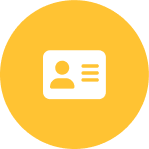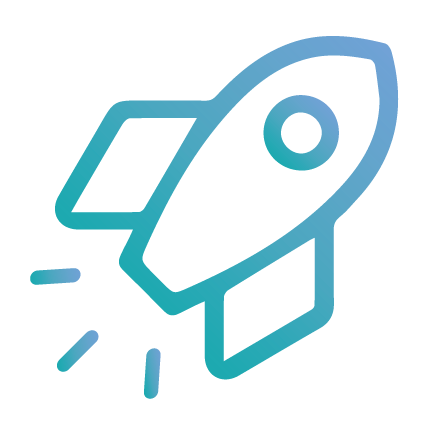
Getting Started
Revolutionize your employee engagement and performance management with Engagedly
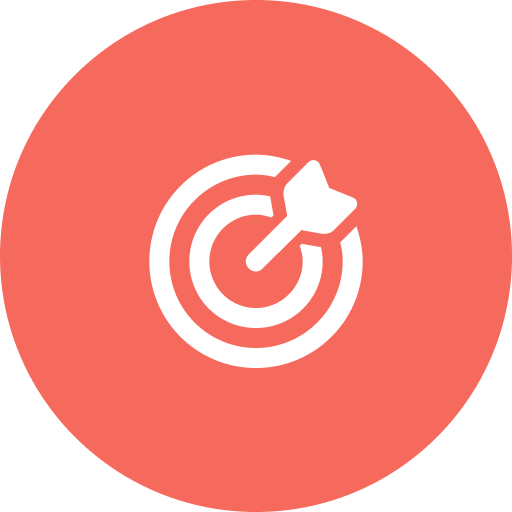
Goals and OKRs
Transform your organization from an activity-based performance culture to an outcome-based culture

Performance
Enhance organizational productivity and efficiency through data-driven performance metrics and insights

360 Feedback
Foster a Culture of Continuous Improvement with multi-dimensional Feedback from people within and outside the organization
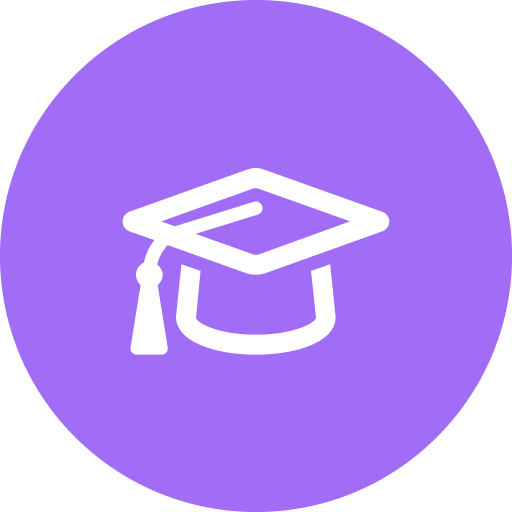
LXP (Learning)
An AI-powered adaptive learning tool that provides a more personalized and engaging learning experience
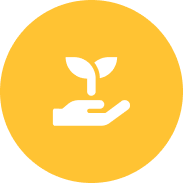
Growth
Empower employees to reach their full potential by providing opportunities for individual development and career advancement
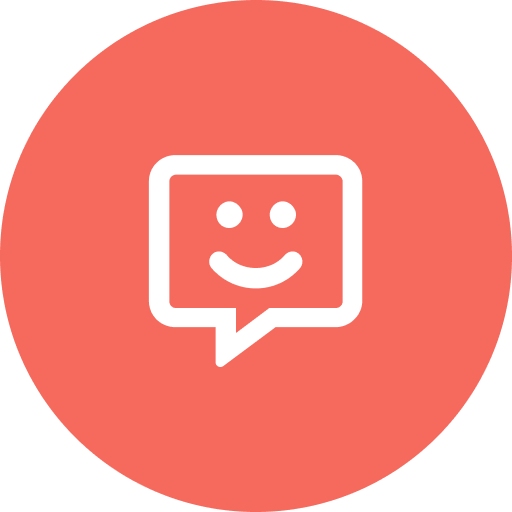
Real-time Feedback
Cultivate a culture of openness and improvement by facilitating real-time constructive feedback exchanges
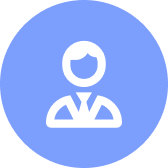
Coaching
Empower managers to provide personalized guidance and support to employees through coaching sessions
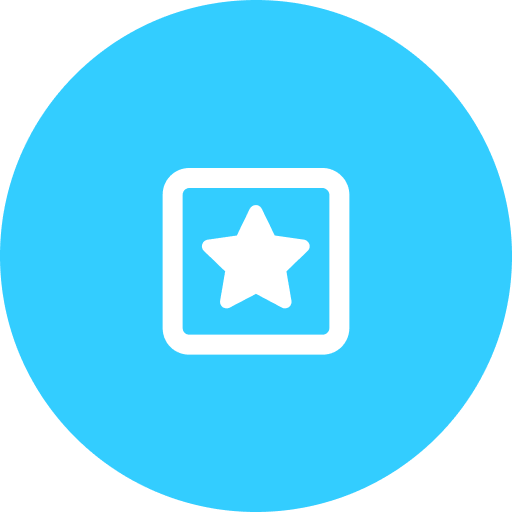
Team Pulse
A listening tool where employee check-ins meet real-time employee engagement pulse
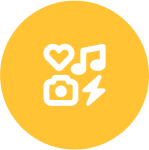
Employee Social
Foster collaboration and strengthen team bonds through a social platform tailored for workplace interactions
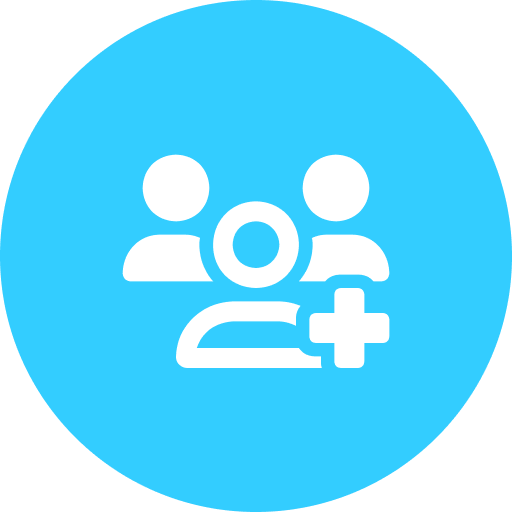
Groups
Facilitate communication and collaboration among teams based on interests or projects through group-based interaction in a centralized platform
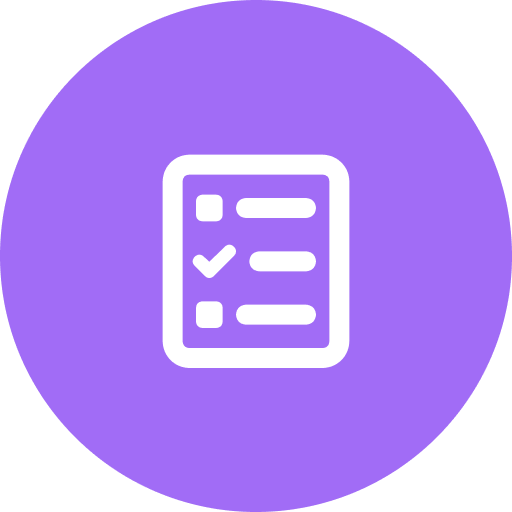
Surveys
Gather valuable insights and feedback from employees to drive informed decision-making and improve organizational processes
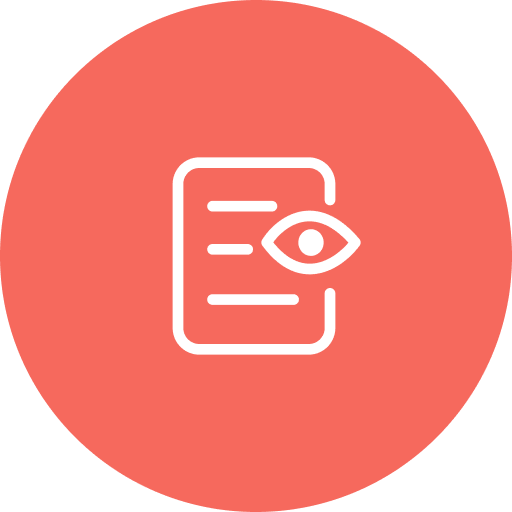
Engagement Survey
Measure and analyze employee engagement and satisfaction within your organization.
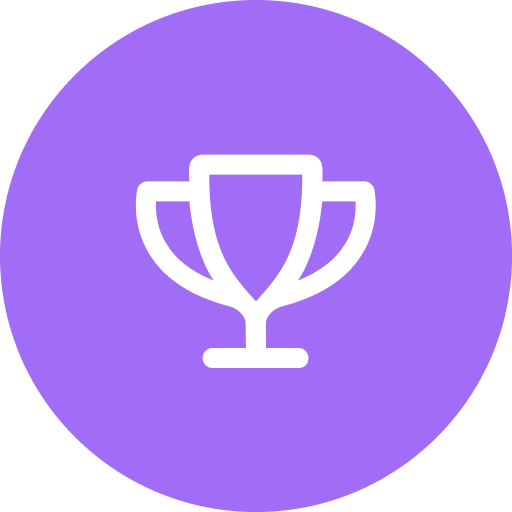
Rewards
Recognize and incentivize exceptional performance with a customizable rewards system

Check-Ins
Streamline communication between managers and employees through regular check-ins to provide feedback and support

Talent Profile
Build comprehensive profiles of employee skills, experiences, and achievements to support talent management strategies
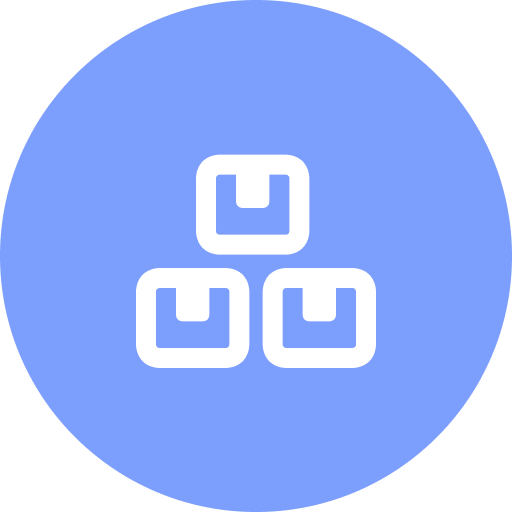
Skill Assessments
Evaluate and enhance employee skills to boost their productivity and organization competitiveness
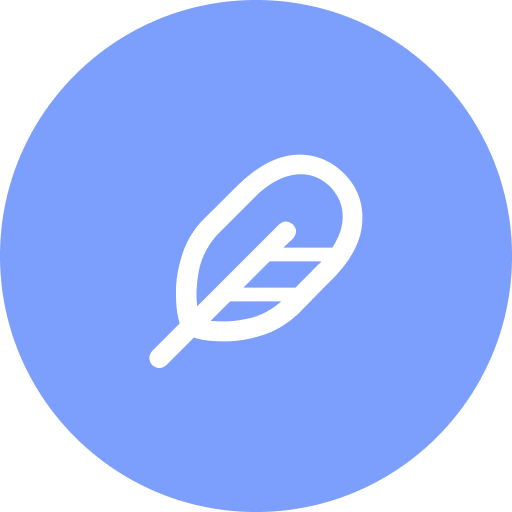
Suggestions
Encourage employee engagement and innovation by soliciting and implementing actionable suggestions

Notes
Streamline note-taking and information retrieval with an intuitive interface and employee tagging feature for efficient information management
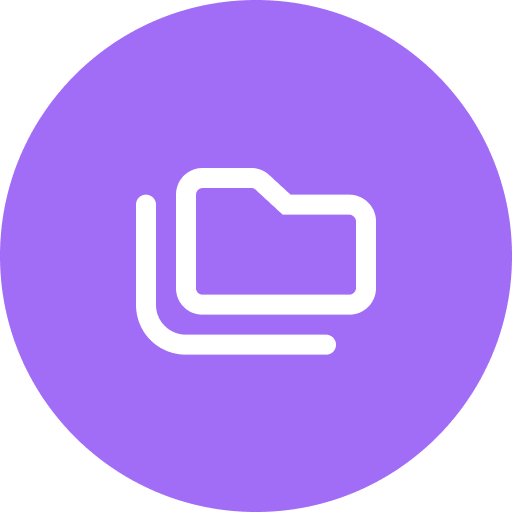
Resources
Provide easy access to essential org resources and materials to support employee development and performance
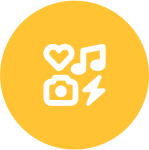
Integrations
Engagedly offers seamless integration with various HR systems, reporting applications, and LMS